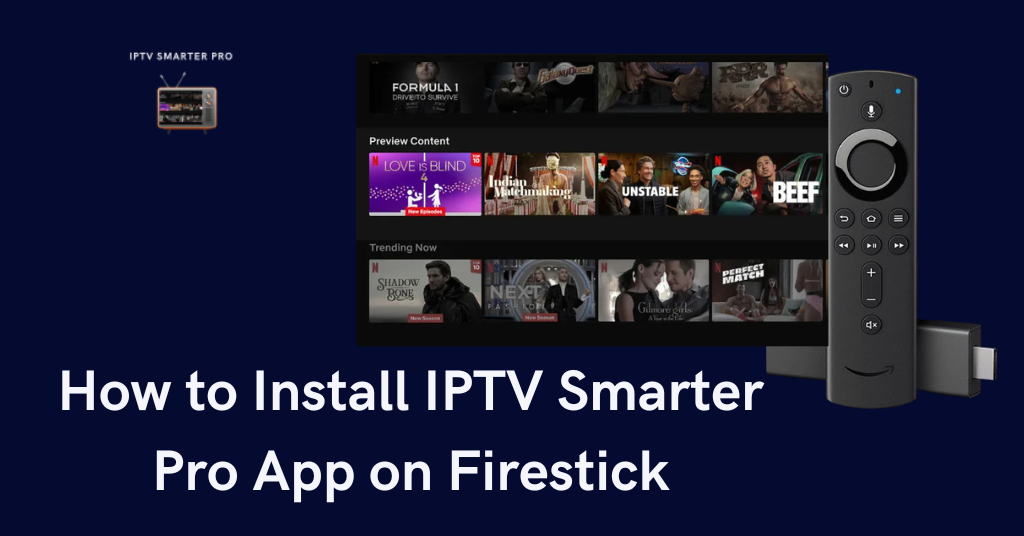
Installing IPTV Smarter Pro on Firestick refers to the process of downloading and configuring the IPTV Smarter Pro application on a Firestick device to enable streaming of IPTV content.
Smarter Pro serves as a media player for IPTV service providers by connecting with them and accessing their content. Install IPTV Smarters Pro from the Downloader app on the Firestick home screen.
Troubleshoot common issues while using the Smarter Pro on the Firestick without technical assistance.
What is IPTV Smarter Pro and How does it work?
IPTV Smarter Pro is an app that allows users to watch live TV, shows, movies, series, and catch-up TV through IPTV services. It serves as a media player for IPTV providers, enabling users to access their subscribed content. The app doesn’t provide any channels but users can enter their login details from their IPTV provider to access the TV content online.
How does the IPTV Smarter Pro work?
Usually, IPTV Smarter works by connecting with IPTV service providers and providing easy-to-use interfaces to access their content. Here are the steps that show how IPTV Smarter Pro generally works.
- Subscription to an IPTV service provider- First of all you need to get a subscription to an IPTV service provider. These providers give you a playlist in the format of M3U or API to access the content.
- Installation- Install the app into your device, it can be compatible with many devices such as smart TVs, mobile phones, or many more.
- Enter your details – After installation, set up the application by entering the details provided by the IPTV service provider such as login credentials, M3U URL, and Xtreme codes.
- Streaming via Internet – Once the application is configured users can stream live TV, movies, or on-demand content directly from the IPTV service provider. The quality of the content or video depends on the user’s internet connection.
How to Download IPTV Smarters Pro on Firestick?
Installing IPTV Smarter Pro on Firestick involves several steps.
Step 1: Enable apps from unknown sources
- Go to the Settings menu on your Firestick home screen.
- Click on My Fire TV and choose the Developer option.
- Select Apps from unknown sources and turn them on.
Step 2: Install Downloader App
- Search for Downloader on the Firestick home screen.
- Click on the Downloader app icon.
- Hit Download and install the app.
Step 3: Download IPTV Smarter Pro
- Open the Downloader app.
- In the URL field, type smarts.apk.
- Click on Go to download and install the app.
Step 4: Open IPTV Smarter Pro
- After installation, open the application.
- Log in with your IPTV service provider details.
- Now you can stream the content on your smart TV.
What are the benefits of using IPTV Smarters Pro on Firestick?
There are several benefits of using IPTV Smarters Pro for streaming on Firestick. It offers a user-friendly interface, customization, and much more. The main advantages of using IPTV Smarters Pro are written below.
1. User-friendly interface: The app offers an attractive and easy-to-use design that makes it accessible to all and no technical knowledge is required.
2. Multi-device support: IPTV Smarter Pro is compatible with many devices such as smart TVs, smartphones, Mac, and Windows and also has a feature to allow multi-device support at the same time with one subscription plan.
3. Catch-up TV: Users can access the previously arrived shows and programs which ensures that they never miss their favorite show.
4. EPG Support: The smarter pro app provides the Electronic Program Guide, enabling users to view program schedules and information, and helps users to plan their viewing content.
5. Customization Options: Users can customize their experience with settings like parental controls and playlist management allows users to more personalized experience.
Why is IPTV Smarters Pro Not Working and how can we fix this?
There is not a single app that has no issue on the internet. Each one has some issues while using them, here are the common issues with IPTV Smarters Pro on Firestick and how to resolve them.
- Buffering and Playback Issues: This issue can be caused by a poor or unstable internet connection. Check your internet connection by restarting the router or changing to a wired connection for better internet speed.
- App Crashing or Freezing: This can be caused by an outdated app or device software. This can be corrected by updating the IPTV smart app or Firestick firmware.
- EPG not loading: Incorrect EPG URL or server problem can cause this issue. This can be corrected by re-entering the EPG URL or restarting the app after entering the URL.
- No Channel Found: This issue can be caused by the wrong M3U URL or server downtime. To solve this issue recheck the M3U URL or connect with your IPTV service provider for any server issues.
- Audio and Video sync issues: This issue is caused by a poor internet connection or app settings. To correct this issue, restart the app or adjust the audio delay setting within the app to sync the audio and video.