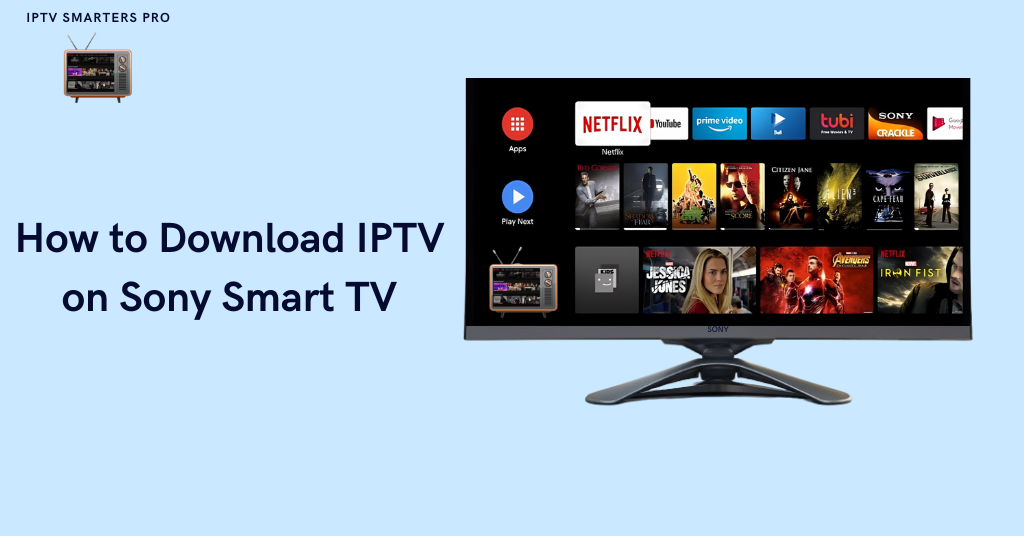
Downloading IPTV on a Sony Smart TV refers to the process of accessing and installing Internet Protocol Television (IPTV) services on the Sony smart television. It allows users to stream live TV, movies, and more directly on their Sony Smart TV through an app.
Before installing the IPTV on your sony TV, check that Sony smart TV is compatible with IPTV. You can install IPTV from your Sony select on your smart TV or you can install IPTV on your Sony smart TV by using the alternative methods such as Screancast and using firestick.
Using IPTV on Sony smart TV can be beneficial for users because it offers a wide range of channels, an intuitive user interface and many more.
Is Sony smart TV compatible with IPTV?
Yes, a Sony smart TV is compatible with IPTV. You can access the service from sony select in the Sony smart TV or you can use the external device such as a firestick and others options to use IPTV service on Sony smart TV.
How to install IPTV on Sony smart TV?
There are several steps to install IPTV on Sony smart TV.
1. Turn on your Sony smart TV.
2. Now go to the App section.
3. Click on the search bar.
4. Search for the Downloader app and install it.
5. After this go to the Home screen and click on the setting option.
6. Select Device preferences, click on security and select restrictions.
7. Enable download from unknown source.
8. Open the Downloader app and enter IPTV smarter APK.
9. Click go and it will be downloaded on your smart TV.
What are the Alternative methods to install IPTV on Sony smart TV?
You can also install the IPTV on Sony smart TV by using the alternative methods. Here are the alternative methods for using or installing the IPTV on your Sony smart TV.
1. Install IPTV through Google Play store
- Go to the app section on the home screen and select Google Play Store.
- Search for IPTV Smarter Pro on the search bar.
- Install the app and open it.
- Enter your IPTV provider credentials or m3u URL.
- Enjoy the streaming.
2. Screencast from your Smartphone
- First of all install the IPTV smarter pro app on your smartphone from their respected App store.
- Connect your smartphone and TV with the same Wi-Fi network.
- Open an IPTV app on your smartphone.
- Select the content for streaming.
- Now screencast on your smartphone by taping the Cast icon.
- Select the Sony smart TV from the available devices list and enjoy streaming on your smart TV.
3. Install IPTV by using the Firestick
- Plug the firestick with the HDMI port on your smart TV.
- Connect to the Wi-Fi and login to your Amazon account.
- Go to settings and select the My firestick.
- On the developer option give access to apps from unknown sources.
- Install the Downloader app on firestick.
- Open the app and enter the app link and install it.
- Now open IPTV smarter pro app and enter IPTV credentials.
- Browse channels and enjoy watching.
What are the benefits of using IPTV on Sony smart TV?
Using IPTV on Sony smart TVs is beneficial in different ways. Here are some benefits of using IPTV on your Sony smart TV.
1. Wide range of content: IPTV offers a wide range of content, allowing you to access a vast number of channels and OnDemand content, including live TV, movies and sports on your smart TV without giving the higher amount for it like traditional services.
2. High quality streaming: Most IPTV service providers offer the high-definition(HD) and 4K streaming, providing an enhanced watching experience with superior sound and picture quality.
3. User-friendly interface: Sony smart TV offers an intuitive interface for its users, making it easy to navigate IPTV apps and find favorite content.
4. Accessibility: Watching content or your favorite programs anytime and anywhere with an internet connection offers flexibility for users who prefer ongoing viewing and traveling.
5. Cost-effective: IPTV is more cost saving than the traditional subscription methods, especially when you prefer specific channels or types of content without paying an extra amount for bundles.